Custom activity template is one of template which is
introduced in SOA 12c. We already discussed about Project and Component
templates, if you missed my previous posts then you can click here to read
about project template and click here to read about component template and see
how to create and use both the templates. This post is specific to custom
activity template; this template contains a scope activity of a BPEL process
which may include assign, transform, invoke, and receive and partnerlink. Custom
activities templates will be available there in the BPEL palette under “Custom
Activity Templates”.
In this post, we discuss about how to create a custom
activity template and how to use custom activity template in BPEL. We use scope
activity to create custom activity template for this post and later add that
scope activity in another BPEL.
Follow
below steps to create custom activity template
We have built one sample composite, added one BPEL to it.
In that BPEL we added one scope activity, inside that scope activity we have
one invoke activity which is linked to file adapter and that file adapter
writes the customer information file to local directory. We use this scope
activity to create the custom activity template, to create custom activity template,
right-click on the scope activity and choose “Create Custom Activity Template”.
This opens template information wizard where we need to
specify template information. Change the template and location if you want to,
fill template description and click on next. In next step choose the variables
which need to include in the template, once done click on next. In next step we
choose all the partherlinks which we need inside this template, click on next
and in the next or final step we see all the files which are there inside this
template, you can also remove the files which you don’t need by click the
checkbox, this will show file summary in below pane. Click on finish to create
this template.
Once you are done with custom activity template creation,
you can see that custom activity template in component pallet under “Custom
Activity Templates” option. This show all the available custom activity
templates, currently we have only one so it show only one template.
Follow
below steps to see how to use Custom Activity template
We created custom activity template in above part, where
we follow certain steps and used scope activity to create a custom activity
template. In this part we will see how to use above created custom activity
template. As already mentioned above you can find all custom activity templates
under “Custom Activity Templates” section in the component pallet.
Now let’s see how to use this custom activity template.
Drag the template from component pallet and drop it to the BPEL process. This
opens custom activity template wizard, in first step, you can see all the files
which are there inside this template, click on next. In next step you need to
bind all the variables to existing variables if required. Click on finish, you
see required scope get added to your BPEL along with all the references and
components.

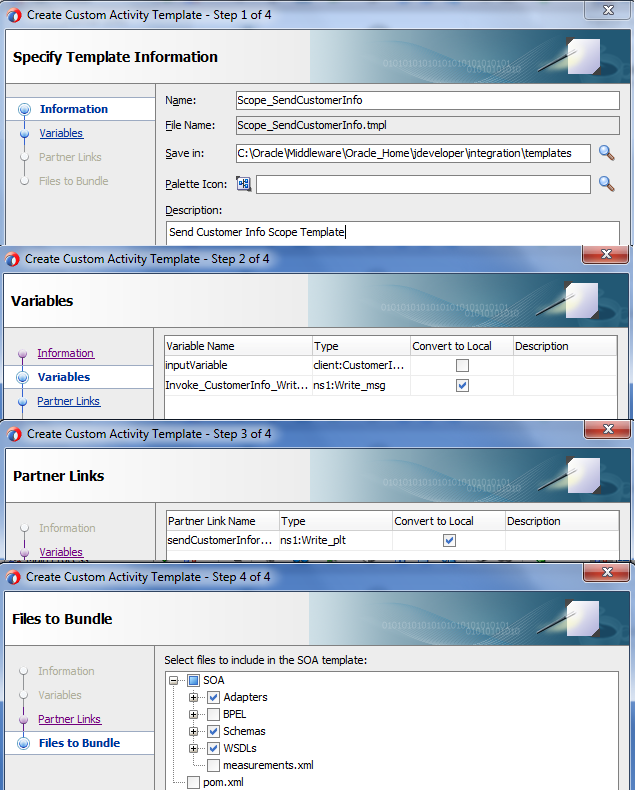

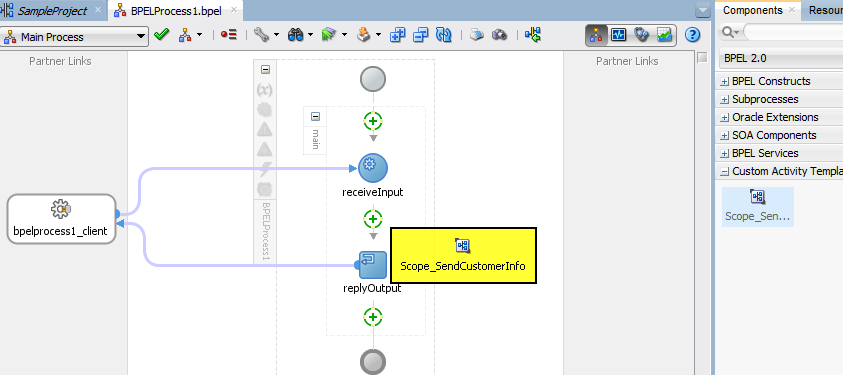

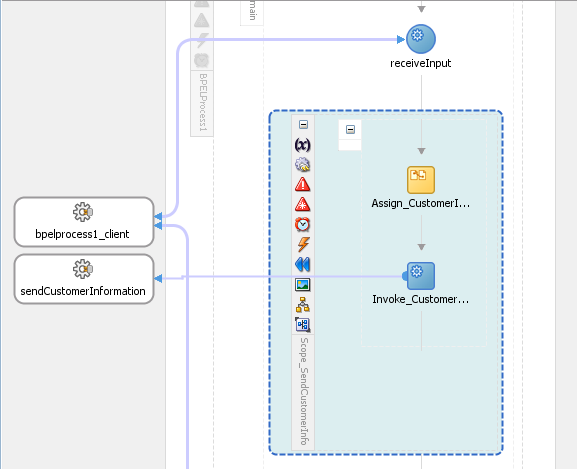
0 comments :
Post a Comment