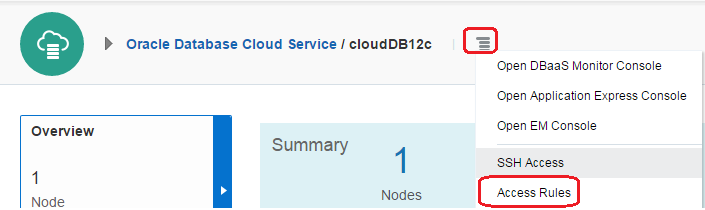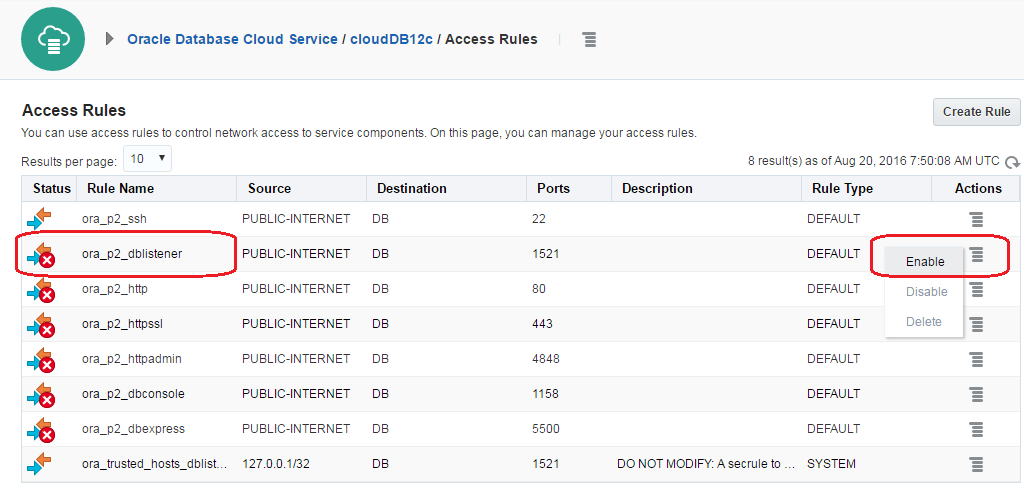Oracle announced the launch of new
version of Oracle Fusion Middleware (12.2.1.2.0) that includes the following
products:
·
Oracle WebLogic Server 12c (12.2.1.2.0)
·
Oracle Coherence 12c (12.2.1.2.0)
·
Oracle TopLink 12c (12.2.1.2.0)
·
Oracle Fusion Middleware Infrastructure 12c (12.2.1.2.0)
·
Oracle HTTP Server 12c (12.2.1.2.0)
·
Oracle Traffic Director 12c (12.2.1.2.0)
·
Oracle Fusion Middleware WebLogic Server Plug-In 12c (12.2.1.2.0)
·
Oracle SOA Suite and Business Process Management 12c (12.2.1.2.0)
·
Oracle B2B and Healthcare 12c (12.2.1.2.0)
·
Oracle Service Bus 12c (12.2.1.2.0)
·
Oracle Stream Analytics 12c (12.2.1.2.0)
·
Oracle Managed File Transfer 12c (12.2.1.2.0)
·
Oracle MapViewer 12c (12.2.1.2.0)
·
Oracle Data Integrator 12c (12.2.1.2.0)
·
Oracle Enterprise Data Quality 12c (12.2.1.2.0)
·
Oracle Enterprise Pack for Eclipse 12c (12.2.1.2.0)
·
Oracle GoldenGate Studio 12c (12.2.1.2.0)
·
Oracle GoldenGate Monitor 12c (12.2.1.2.0)
·
Oracle GoldenGate Veridata 12c (12.2.1.2.0)
·
Oracle JDeveloper Studio 12c (12.2.1.2.0)
·
Oracle Forms and Reports 12c (12.2.1.2.0)
·
Oracle WebCenter Portal 12c (12.2.1.2.0)
·
Oracle WebCenter Content 12c (12.2.1.2.0)
·
Oracle WebCenter Sites 12c (12.2.1.2.0)
·
Oracle Business Intelligence 12c (12.2.1.2.0)
Get more details from below links.
https://blogs.oracle.com/soaproactive/entry/oracle_fusion_middleware_12c_12
http://docs.oracle.com/middleware/12212/cross/getstartedtasks.htm