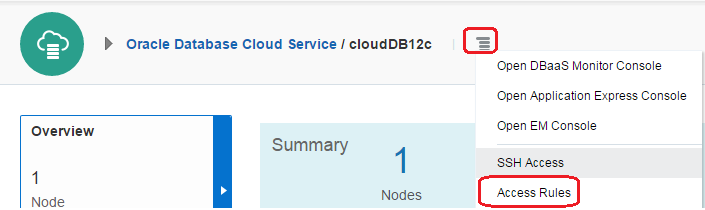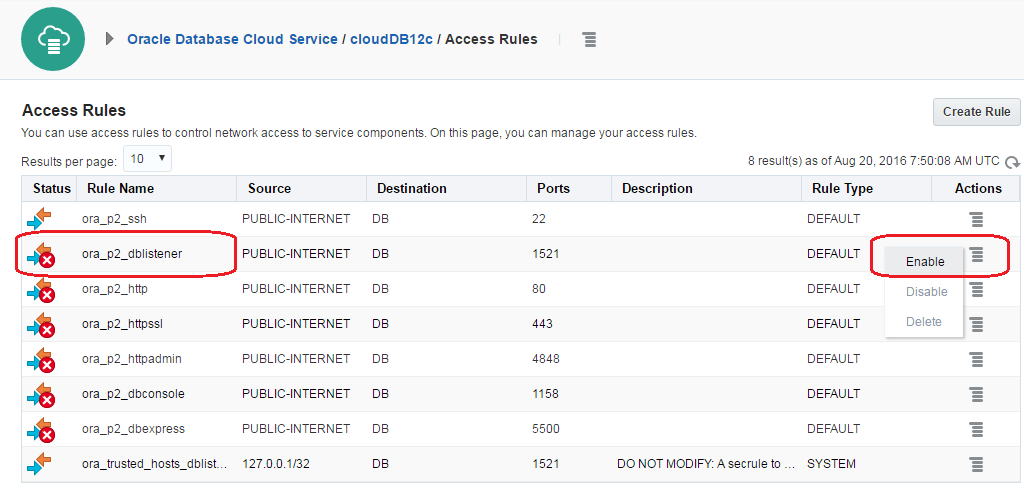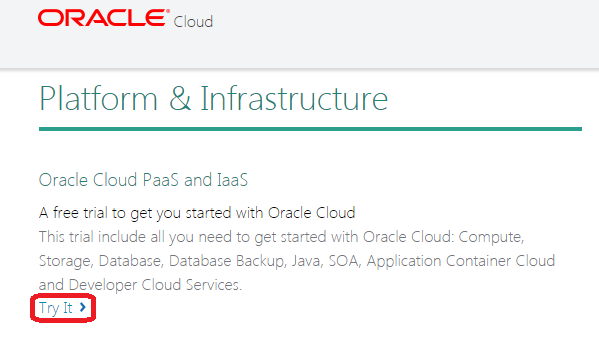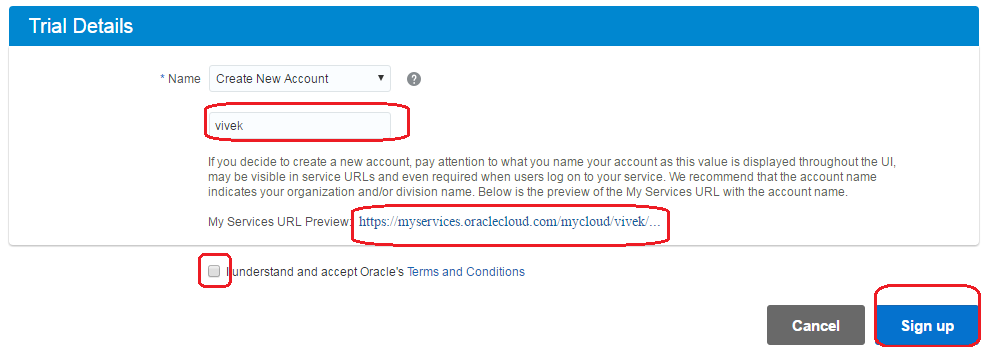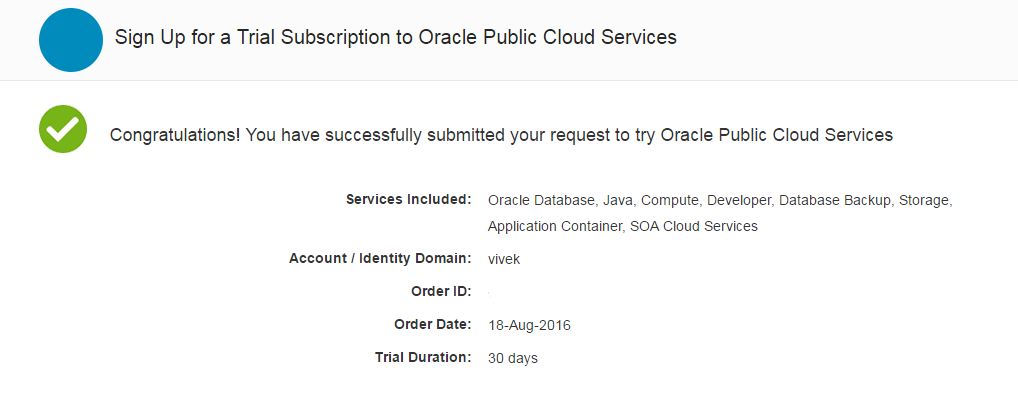Now days we hear lot about cloud and like to explore
more on it. Recently Oracle launched cloud services that we can use to create
service instances. This post is specific to Database Cloud service.
DBaaS (Database as a Service) is a service instance in
Oracle Database Cloud. On premises setup we use to install Oracle database
server on local hardware but in cloud, no need to have a setup, just need to
confirm some parameters and we are good to use it.
In this post, we will show how you can create service
instance of Oracle Database Cloud. Follow below steps for the same.
Login with your credentials that you have received from
Oracle when you register for trial version.
Click on “Service Console” option as shown in below
screen shot in “Oracle Database Cloud Service” section.
Click on “Go to Console” to go to service console.
Click on “Create Service” button to initiate the process
of service creation.
Step
2: Subscription: Here you need to choose
subscription type that cover Service Level and billing frequency. You can keep
the default values for now.
Step
3: Release:
Here you need to choose Database release version, keep the default option
(Oracle Database 12c release 1).
Step
4: Edition: Here you need to choose the database
edition, again keep the default one selected (Enterprise Edition).
Step
5: Details: Here you need to set some parameters
to get the service ready for use.
First of all go to “Service Configuration” section and
set below parameters.
Service
Name: cloudDB12c (you can set any name as per your standards)
Time
Zone: Select the time zone.
SSH
Public Key: Browse the public key file that you have
created in last. In case you don’t have that file, you can refer this post to
generate SSH public key.
Then go to “Backup and Recovery Configuration”. In this
section, you need to choose the backup option. Refer Oracle Storage Cloud Service post if you haven't created Oracle Storage Cloud service already.
Backup Description: Choose Both Cloud Storage and Local Storage option.
Cloud Storage Container: Enter the details as per below syntax. For this post, it will be storage-garg/backupDB.
storage-identitiy_domain/containerName
Cloud Storage User Name: Username configured while creating cloud storage container.
Cloud Storage Password: Password configured while creating cloud storage container.
Then move to “Database Configuration” section, where you
need to provide the password for SYS & SYSTEM accounts.
Step
6: Confirmation: Here you need to review the
summary and click on create to create the service.
Step
7: Once you create database cloud service, below
window show the status of that service. Status shows as “In Progress” and it
takes around 30 to 60 minutes to setup this service so you need to wait for
that much time to use it.