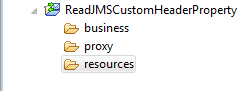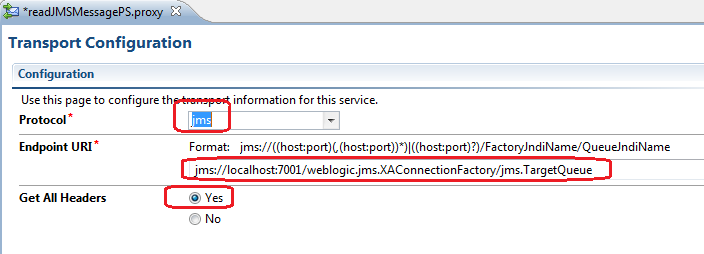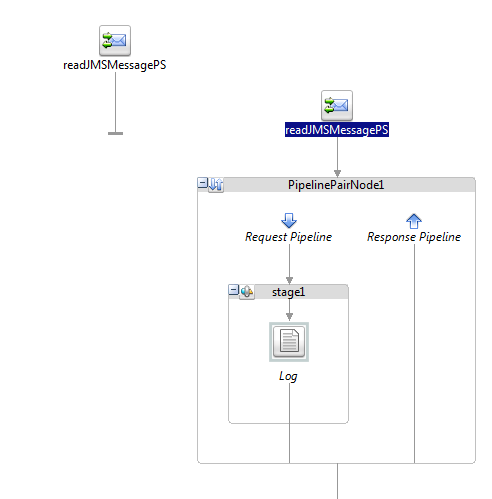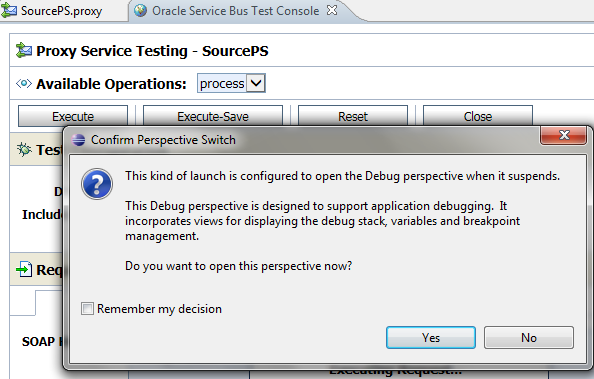Oracle introduced couple of new features in 12c version
which is recently launched. For OSB, the major shift that we saw in 12c is that
now we can use Jdeveloper to do the development which we use to do through OEPE
(Eclipse). With that change, we can leverage the existing technology adapter in
OSB as well which we use to have in SOA. In OSB 11g version, in case of
Database interaction, we use to create DB adapter in Jdeveloper and later
import all required files to OEPE and generate required services from that, but
in this new version-12c as we development in Jdeveloper itself so we need not
to follow same steps again, we can add the DB adapter directly in OSB project
and do required operations.
In this post, we show you how to use DB adapter in OSB
project. For that we have created a table in database, we poll the data from
that table and write that information to one file.
First of all we need to create a new OSB project, so
first create a new project and then in composite.xml file, right click on proxy
service lane, choose “Insert Adapters” and select Database to add DB adapter.
Provide name to adapter and click on next. In next
window, choose DB connection (In our case it is local as we read the data from
local table) and click on browse button to select the outbound connection pool
created earlier for DB adapter. This search feature is a new feature that is
introduced in 12c, with this feature we can go to server and select the
outbound connection pool; we can even create new connection pool with this
option.
In next window, choose “Poll for new or changed records
in table” operation type as we need to poll the new or updated records then
select the table from where we need to poll the record and also select primary
key column. Also choose the column based upon that we need to read the record
and select read & unread column values.
Once you complete all above steps, then you see DB
adapter gets added to the composite but you see one issue in that adapter as we
haven’t added the pipeline yet. To add pipeline, right click on middle pane
choose Insert à
Pipeline.
Provide pipeline name and in service type choose “Any
SOAP” as we will get the data in soap format from DB adapter. Ensure that
“Expose as a proxy service” checkbox is unchecked as we already have proxy service
created using DB adapter, if you keep that checked then you will notice that it
will add one more proxy in the same composite.
Now you can add wire DB adapter with pipeline. Then add
file adapter to write the file and wire it to pipeline. Now go inside the
pipeline and add route node after the start node in message flow. Add routing
action inside route node, in routing select the
write file adapter business service .
Add new record to source table and you
notice that data successfully picked from that table and written to target file.