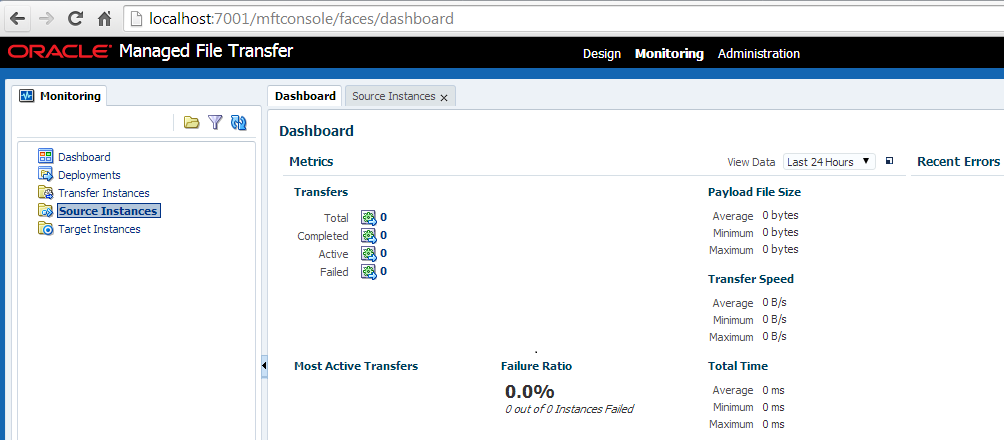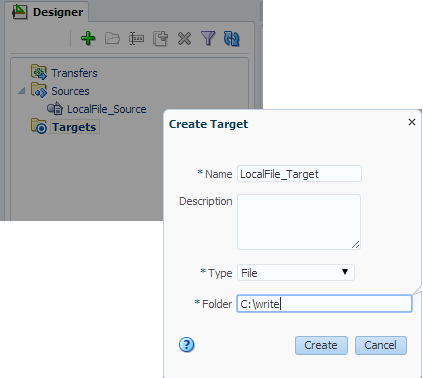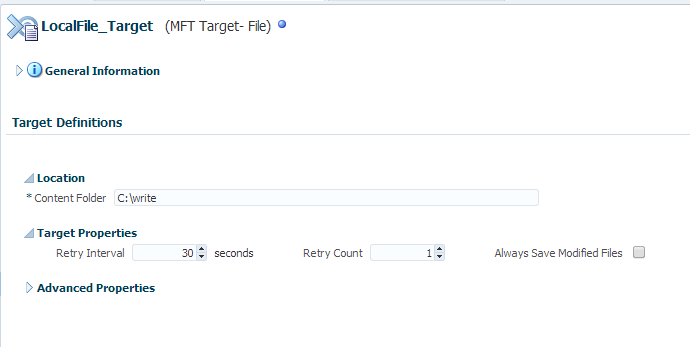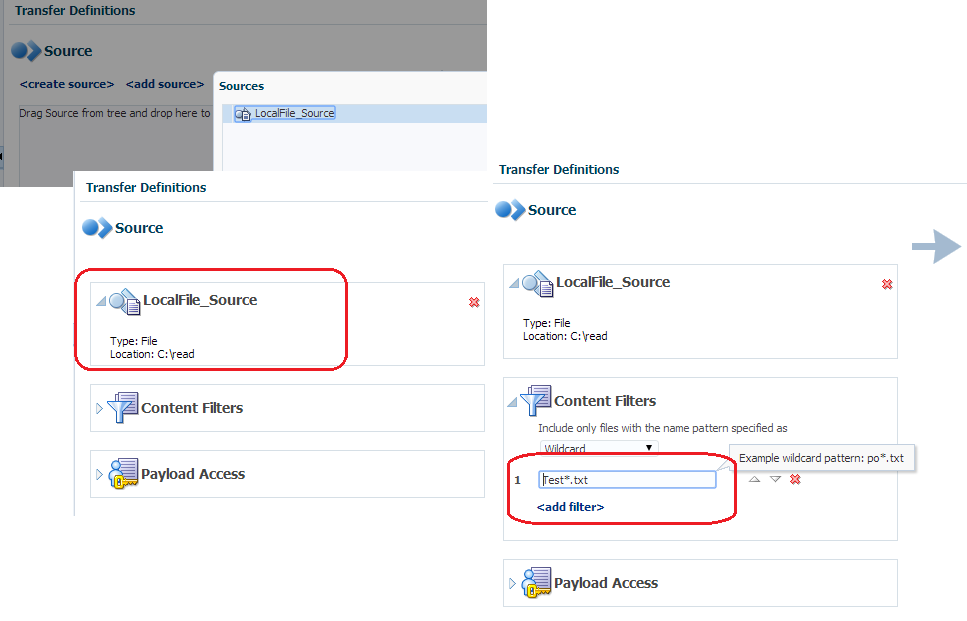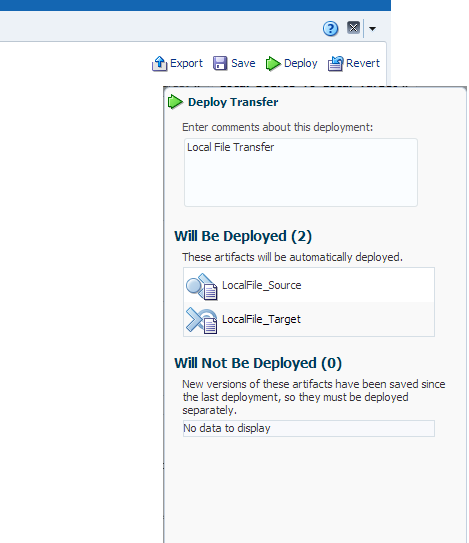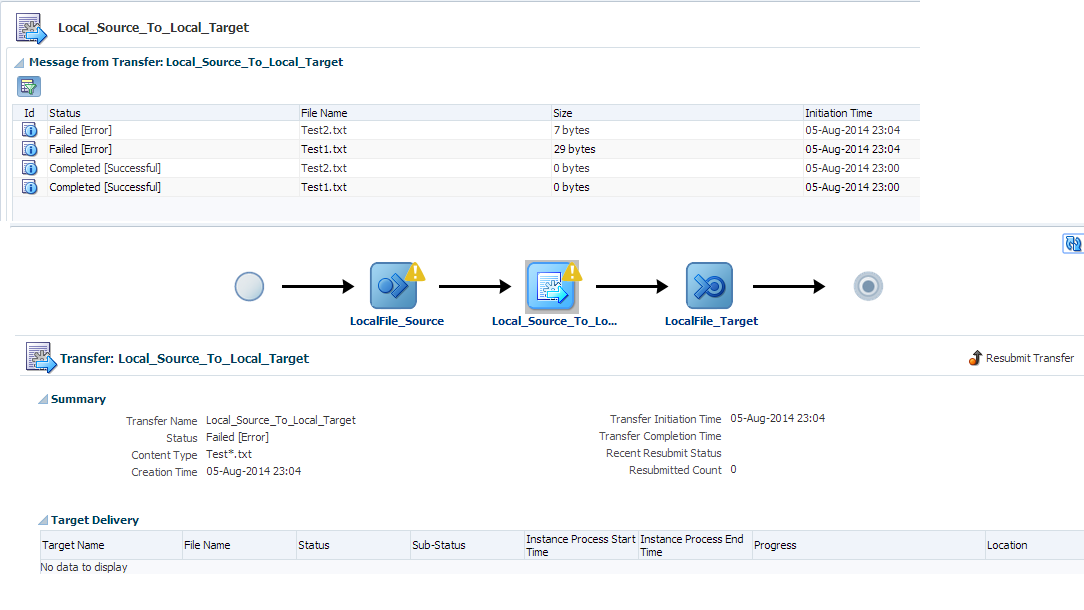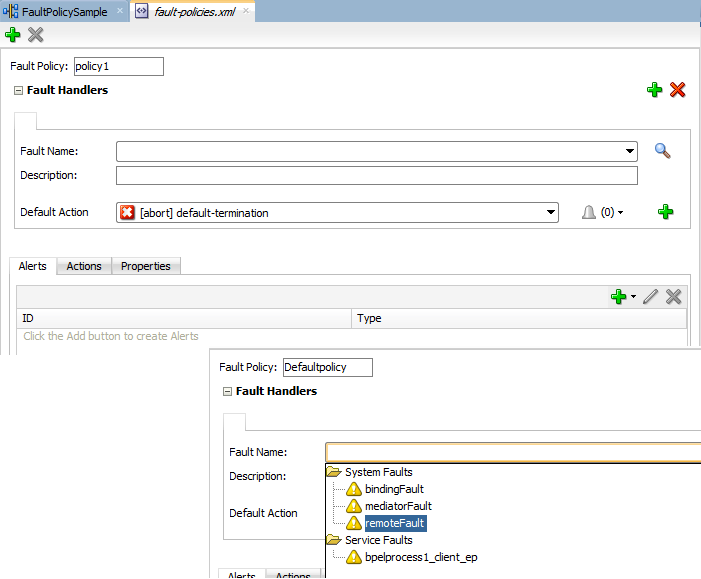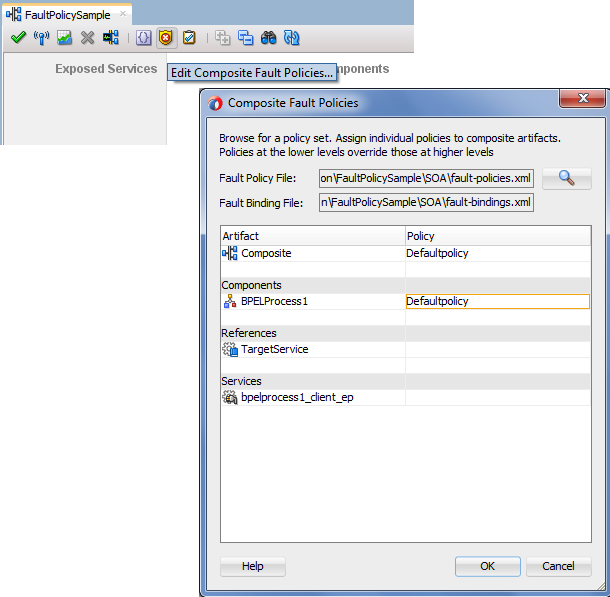Oracle Service Bus enables you to monitor and
collect run-time information required for system operations. This post explains
the steps to use alerts in Oracle Service Bus. Alerts are used inside message
flow to generate an alert and that alert we can see in OSB console. To generate
an alert in message flow, we use alert activity and each alert activity is
linked to alert destination.
When we use alerts in OSB, for each alert we
need to define alert destination i.e. we need to define the destination of the
alert. In OSB in alert destination we
can perform below two functions.
- Send email
- Send message to JMS queue/Topic
To create an alert destination, click on
resources folder and choose “Alert Destination” from resource type drop down
list.
Specify the alert destination name and click
on add button as we send alert message to JMS queue.
Take special care while specifying queue
Endpoint URI.
Jms://host:port(,host:port)/FactoryJndiName/DestJndiName
FactoryJNDIName
It is JNDI name of Connection factory, if you
are using default connection factory then this will be equal to
“Weblogic.jms.XAConnectionFactory” and if you are using any custom connection
factory then you have to mention connection factory JNDI name.
Let’s suppose you are using below connection
factory for your queue.
Connection Factory Name- SampleCF
JNDI- jms/SampleCF
Then your FactoryJNDIName will be “jms.SampleCF”.
DestJndiName
It is JNDI name of JMS queue. We are
following JMS queue.
JMS Queue- SampleQueue
JNDI – jms/SampleQueue
So our DestJndiName will be “jms.SampleQueue”.
Now your alert destination should look like
below.
You can also add email recipients if you want
to send a notification in case of alert. For that you need to click on Add
button.
Mail
Recipients field:
In this field enter an e-mail recipient in
the format: mailto:username@hostname
This is a required field.
You can specify multiple e-mail recipients by
entering the user names and hostnames in a comma-separated list. For
example,mailto:username@hostname
[,username_1@hostname_1]...[,username_n@hostname_n]
Only the first mail recipient needs to be
prefixed with the text "mailto:".
SMTP
Server field:
select the name of the SMTP Server for the outgoing e-mail. This field is not
required if a mail session is selected in the next step.
Mail
Session field:
select an available mail session. This field is not required if an SMTP Server
is selected in the previous step.
From
Name field:
Provide a sender's name for the alert
notification. This field is optional.
From
Address field:
Provide a valid e-mail address. This field is required if a value for
"From Name" field is specified.
Reply To
Name field:
Provide a name to which a reply may be addressed. This field is optional.
Reply To
Address field:
Provide an e-mail address to which a reply may be sent. This field is required
if a value for "Reply To Name" field is specified.
Connection
Timeout field:
Enter the number of seconds a connection must wait for a response from the
server before timing out. The default value is 0.
Request
Encoding field:
Enter a character set encoding value. The default encoding value is iso-8859-1.
Specify all these values and save your alert
destination.
Now go to proxy service message flow and add
an Alert activity to generate the alert. To add an alert activity, go to
Reporting à
Alert.
Click on destination link and choose earlier
created alert destination.
Click on expression and specify fault context
variable since we have added this alert in error handler but you can pass any
context variable in the alert as we send this fault message to alert
destination.
Also choose the level of severity from drop
down.
These alerts you can see in OSB console and
whatever action you choose in alert destination, that alert message will flow
there.