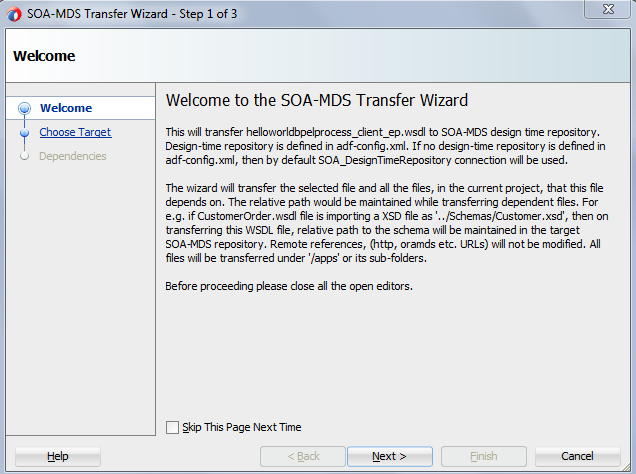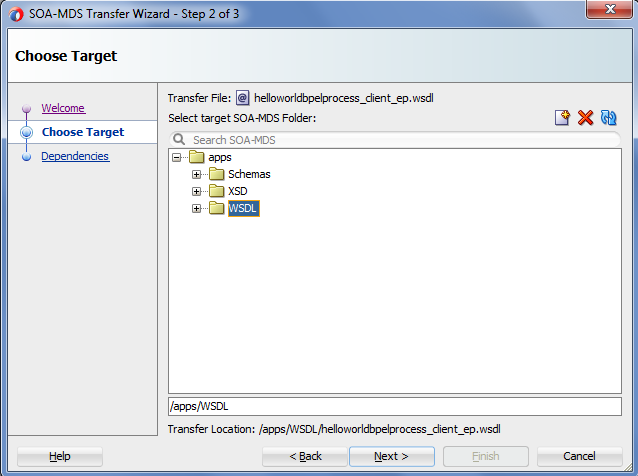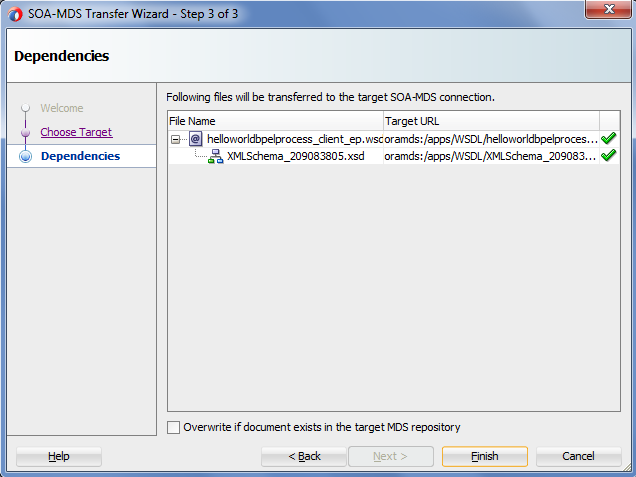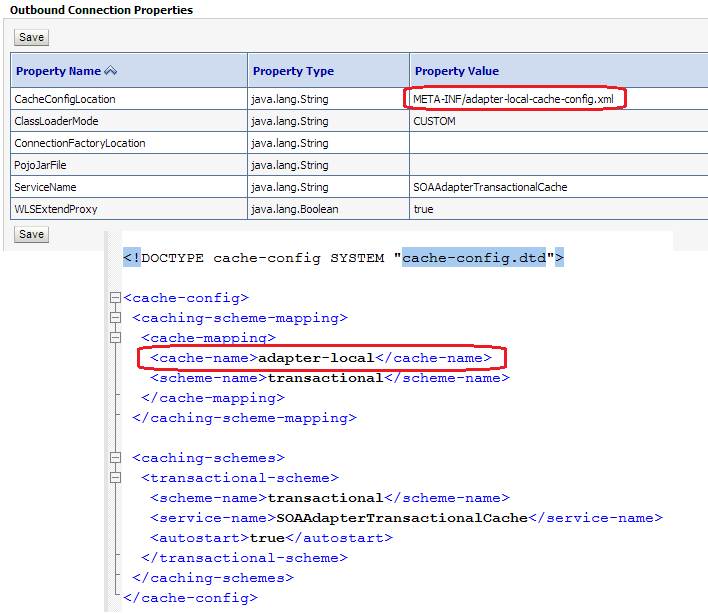Template is term used for re-usable component. When we
talk about templates in SOA these refers to re-useable stuff related to
services, project and component. In earlier version of Oracle SOA Suite (11g)
there were no provision of templates so every time we need to build same code
again and again, this was very time consuming and error prone. To avoid this
Oracle introduced templates in SOA 12c.
Oracle SOA 12c has couple of new
features, one of it is Templates. It
means that we can generate templates and re-use them to create projects in SOA
12c. This reduces development efforts as developer need not to create same code
again or simply need to use pre-built template. We can also share these
templates between different teams so that they can follow same standards. We
can also store these templates in MDS and reuse from there. These
templates are discoverable in Oracle Jdeveloper. Once the template is saved, it
is displayed in the Components window. There is no inheritance in templates
that means that if in future we do changes in template that change will not
reflect in application i.e. these changes to the source template will not be
visible to current user of the template.
There are three types of templates available in Oracle
SOA 12c. Below is the brief introduction of each of the template. These
templates are discussed in later posts.
Project
Template: This
template contains full project along with all the artifacts, components and
references. We can create project template from Jdeveloper 12c, when we create
this template from Jdeveloper 12c then template location gets added to the
Jdeveloper preferences automatically but when we need to use external templates
then we need to add external template location in the Jdeveloper. We can build
new application from this project template, this new application imports all
the artifacts, components and references which are there in project template.
Click here to see how to create and use project template.
Component
Template: This
template contains service components. We can create template from any composite
component. It also contains all reference components and resources which are
there inside that component. You can find this template in the SOA composite
application's Components window and it appears as a custom service component.
E.g. a BPEL process which calls database adapter can be
used as component template. Once we build template from this BPEL, that
template contains all the components, references and artifacts which are inside
that BPEL process. Please note that this BPEL need not to be complied and need
not to be complete.
Custom activity Template: This template contains an activity of a BPEL process which may
include assign, transform, invoke, and receive and partnerlink. We can use this
template in the same BPEL or in any other BPEL. This template also contains all
the variables, references and artifacts which are related to that activity. Custom activities will be available in the BPEL palette.